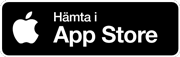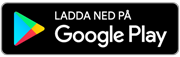Download app and computer client
To get started with Telenor One X you need to download the software. It is available as a mobile app and computer software.
With One X client you can manage your calls, search and see status for colleagues and listen to your voicemail.
1. Download software for PC
Download software for PC (msi-version 22.9.32, Microsoft Installer-package)
2. Locate the downloaded file
Downloaded files are usually placed in "Downloads" folder.
3. Run as administrator
Right klick on the file and select "Run as administrator". Install One X.
4. Open One X and log in
Send an SMS to 222 including "telenoronex" to receive username and password, use this to login.
5. Select whether you want to allow Telenor One X to be the default call
These setting can be changed later.
6. Select if you want Telenor One X to have access to Outlook information
If "yes" your calendar presence and your Outlook contacts will be synchronized to Telenor One X.
1. Download software for Mac
Download software for Mac (version 22.9.32)
2. Locate the downloaded file
Downloaded files are usually placed in "Downloads" folder.
3. Double-click the downloaded file
4. Install One X
For installing, drag the Telenor One X icon to applications folder.
5. Open One X
Go to applications folder and open One X from there.
6. Log in
Send an SMS to 222 including "telenoronex" to receive username and password, use this to login.